Certainly Rob, I spoke too soon earlier. I don't have the gauge 100% the way I want it, but I will share everything when it is done.
***Here is most of the info, when I get the screen shots up, feel free to move this post to the appropriate section.***
Link to AimDisplay Page:
http://www.vems.hu/wiki/index.php?page=AfreshTiny%2FAimDisplay-----------------------------------------------------------------
- Instructions -Install Firmware:Download the latest Round Firmware HERE:
http://www.vems.hu/download/round/round_2009-03-03.zipConnect the Round Gauge to the PC with a serial cable.
Click the corresponding batch file for your COM port number: UploadFirmware.bat(Com1), UploadFirmwareCom3.bat
UploadFirmwareCom4.bat
If your COM port is not in the list, edit UploadFirmware.bat and replace the COM1 with your COM name.
Connection:To Set-up the Gauge - Connect the Gauge's RS232 port to your PC.
To use the Gauge - Connect the Gauge's RS232 port, Pin 3(RX), to your V3 ECU, Pin 2(TX)
You can use up to 9 Gauges - the RX pins are common
The Gauge must be disconnected from the ECU to tune/log the ECU
ECU:ECU firmware must be version 1.1.42 or later (My example is fw 1.52.2)
Open the Megatune for your ECU.
Go to: Extras Menu / LCD Settings / AIM Enable, and Select "Enabled"
Gauge:Open the Megatune included in Round Firmware Folder.
Go to: Settings / Display Demo.
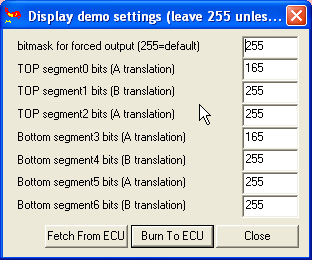
Use these settings.
Go to: AIM settings Top and choose the Top Display Channels.
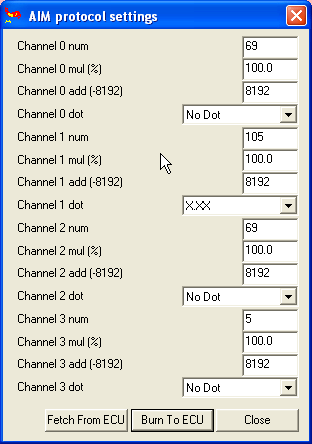
Use these settings. The "num" is the channel.
See below for channel numbers = data.
In this example, we use channels 69, 105, 69, 5.
This will display these settings on the Top of the Gauge:
Mode 1: MAP
Mode 2: Lambda
Mode 3: MAP
Mode 4: Speed
Go to: AIM settings Bottom and choose the Bottom Display Channels.
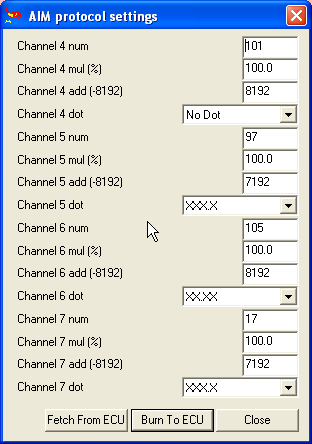
Use these settings. The "num" is the channel.
See below for channel numbers = data.
In this example, we use channels 101, 97, 105, 17.
This will display these settings on the Bottom of the Gauge:
Mode 1: EGT
Mode 2: Air Temp
Mode 3: Lambda
Mode 4: Water Temp
AIM realtime data information HERE:
http://www.vems.hu/files/MembersPage/NanassyPeter/AIM_support/AIM-ECU%20protocol.pdf AIM Data Stream Channels:1 - RPM
5 - Wheel Speed
9 - Oil Pressure
13 -Oil Temp
17 -Water Temp
21 -Fuel Pressure
33 -Battery Voltage
45 -TPS
69 -MAP
97 -Air Temp
101-EGT
105-Lambda
109-Fuel Temp
113-Gear
125-Errors
Using:Connect the ECU to the Gauge (ECU cannot connect to Megatune and Gauge at the same time)
There are 8 different Display Modes.
The push button on the Gauge will change the display modes, I'll call them "Modes 1-8."
Mode 1: Top 0 / Bottom 0
Mode 2: Top 1 / Bottom 1
Mode 3: Top 2 / Bottom 2
Mode 4: Top 3 / Bottom 3
Mode 5: Peak Values Recorded of Top 0 / Bottom 0
Mode 6: Top 1 / Bottom 0
Mode 7: Top 2 / Bottom 0
Mode 8: Top 3 / Bottom 0
As you see, one Bottom channel can be displayed with any of the 4 Top channels.
So in our example settings, the gauge would display:
Mode # Top / Bottom
-----------------------
Mode 1: MAP / EGT
Mode 2: Lambda / Air Temp
Mode 3: MAP / Lambda
Mode 4: Speed / Water Temp
Mode 5: MAP / EGT (Peak-Hold)
Mode 6: Lambda / EGT
Mode 7: MAP / EGT
Mode 8: Speed / EGT